BIG-IP Offers two licensing methods :
1. Automatic
2. Manual
If your BIG-IP has internet access, you can use the automatic method.
If your BIG-IP does not have internet access or blocked by firewall, you will need to use the manual method.
Automatic licensing Method :- To use this method you select the appropriate box in the web configuration utility. At that point, BIG-IP generates what is called a dossier. The dossier contains hardware information from system as well as the registration key.(which is prepopulated on new BIG-IP system)
BIG-IP then sends the dossier to the F5 licensing server. If the dossier is valid, the licensing server sends a licensing file back to the BIG-IP. BIG-IP stores a BIG-IP licensing file in the config directory.
Manual licensing method :- It involves a four additional steps. To use this method, you select the manual check box in the web configuration utility BIG-IP generates a dossier, just as in the automatic method. However when using the manual licensing method, you either copy the dossier or download it as file to your PC.
If your current PC does not have an outbound connection to the internet, you then copy the dossier to a PC that does have one. you need to this connection to communicate with the F5 licensing server.
You then send the dossier from the PC to the licensing server. The licensing server returns the appropriate license file. You then copy the license file to BIG-IP.
Accessing BIG-IP :-
Regardless of which licensing method you chose the first step is to access the BIG-IP. You do this by connecting to the IP address that you configured for the BIG-IP management port. Be sure to use https for this connection.
1. https://(BIG-IP LTM IP address)
1. https://(BIG-IP LTM IP address)
Note this first time during any browser session that you connect to BIG-IP, the web browser alerts you that BIG-IP security certificate is not known this is normal behavior.
The BIG-IP system creates a self signed certificate as a part of the setup utility. The handling of self-signed certificate varies across different web browsers of the option provided by your web browsers, select the one that accepts BIG-IP’s certificate and continues to the web configuration utility.
2. the next step is to log to the BIG-IP configuration utility. The default user name is “admin” and the default password is “admin”.
Entering registration key
If a BIG-IP is not licensed, the configuration utility displays the activate button. Click this button to pick off the licensing process.
The next step is verify the existence of or enter the registration key. As long as the registration key file exists in the BIG-IP file system, the base registration key field is pre-populated otherwise you will need to obtain your registration key & enter it normally.
You then chose the licensing method you with to use automatic or manual and click next.
If chose the automatic method, BIG-IP takes over at this point and complete the licensing process for you.
If you chose the manual method, BIG-IP builds a dossier and displays it in the user interface.
Processing licensing Manually:-
- copy dossier locally
- connect pc to internet
- send dossier to F5 licensing server
- get license from F5
- copy license to BIG-IP system
- click next
When the licensing process complete successfully, BIG-IP displays a configuration changes verified massage. At this point, you should reboot the system.
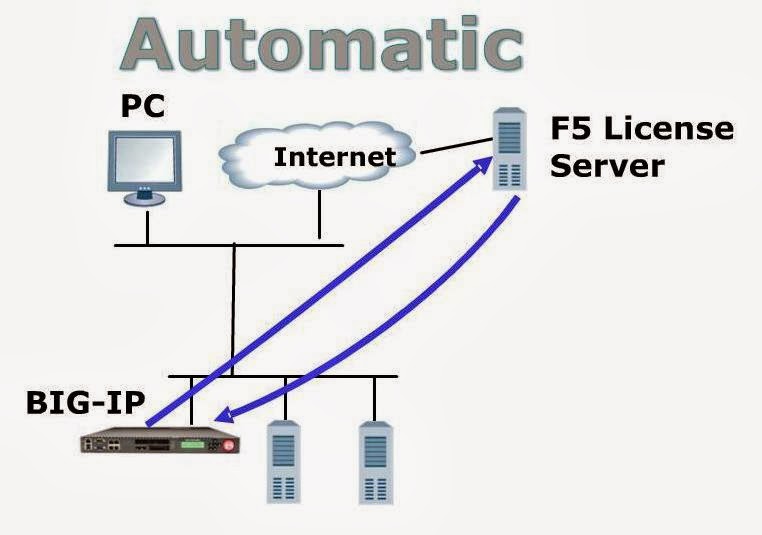

No comments:
Post a Comment